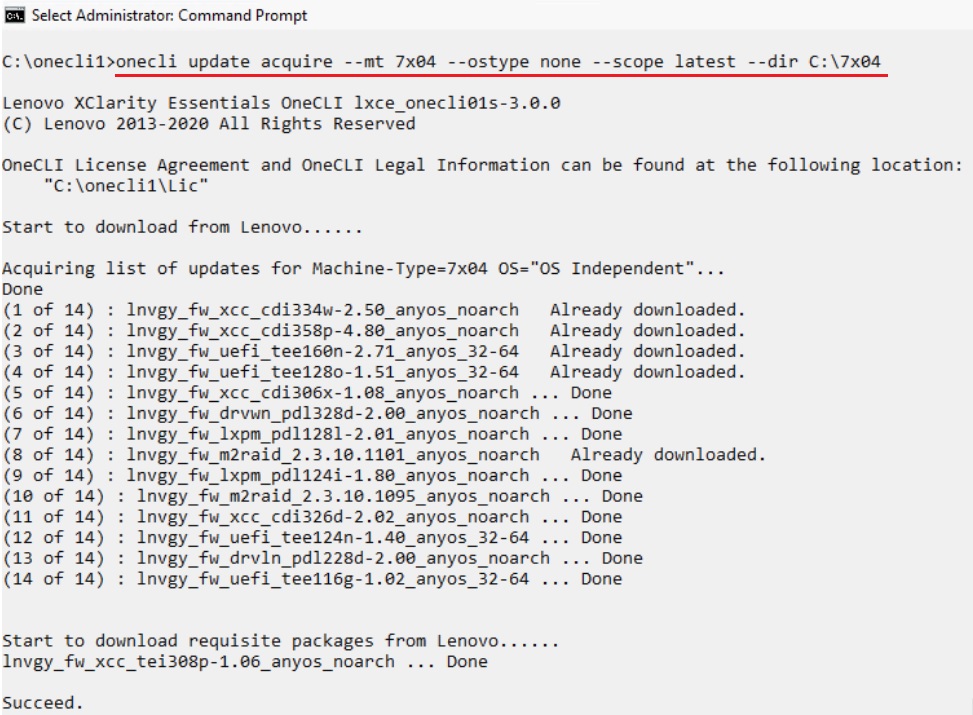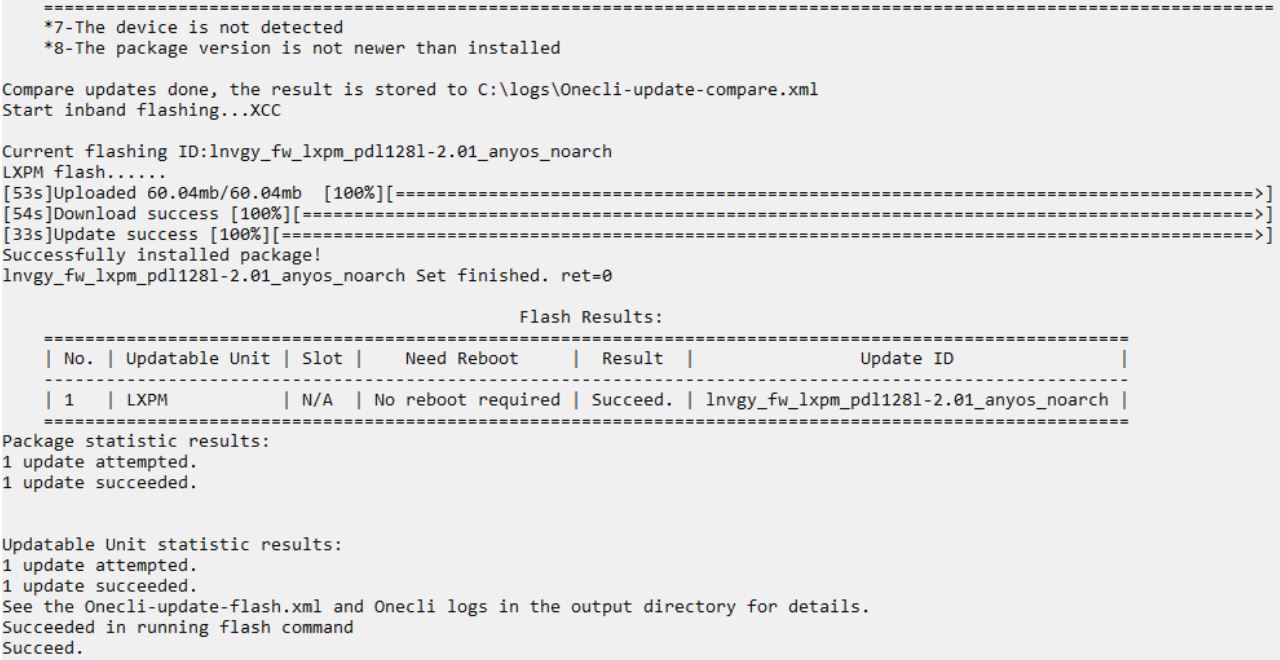How to use Lenovo XClarity Essentials OneCLI to locally update your system
How to use Lenovo XClarity Essentials OneCLI to locally update your system
How to use Lenovo XClarity Essentials OneCLI to locally update your system
Description
Lenovo XClarity Essentials OneCLI (OneCLI) is a command-line utility that is ideal for a non-GUI environment. It not only provides users with a command-line interface to the same functions available with UpdateXpress, but it also enables the scripting of updates. This utility is used to apply firmware or driver updates within the operating system for a target server.
This article introduces the procedures used to run OneCLI to acquire and install firmware drivers on your system.
Applicable Systems
ThinkEdge
- ThinkEdge SE350 V2 7DA9
- ThinkEdge SE360 V2 7DAM
- ThinkEdge SE450 7D8T
- ThinkEdge SE455 V3 7DBY
Lenovo ThinkSystem
- ThinkAgile HX Series 7D0W,7D0Y,7D0Z,7D11,7D20,7D2T,7D46,7D4R,7D52,7D5U,7X81,7X82,7X83,7X84,7Y88,7Y89,7Y90,7Y95,7Y96,7Z03,7Z04,7Z05,7Z06,7Z07,7Z08,7Z09,7Z82,7Z84,7Z85
- ThinkAgile HX Enclosure 7Y87,7Z02
- ThinkAgile VX Enclosure 7Y91
- ThinkAgile VX Series 7D2Z,7D43,7DDK,7Y11,7Y12,7Y13,7Y14,7Y92,7Y93,7Y94,7Z12,7Z13,7Z58,7Z62,7Z63
- ThinkAgile MX Series 7D19,7D1B,7D1H,7D2U,7Z20,7D5R,7D5S,7D5T,7D66,7D67,7D6B,7DGG,7DGP,7DKB
- ThinkSystem D2 Enclosure 7X20,7X22,7X85
- ThinkSystem HD350M V3 7DK4
- ThinkSystem HD350X V4 7DK3
- ThinkSystem HS350X V3 7DBM
- ThinkSystem SD520 V4 7DFY,7DFZ
- ThinkSystem SD530 7X21
- ThinkSystem SD530 V3 7DD3,7DDA
- ThinkSystem SD535 V3 7DD1,7DD8
- ThinkSystem SD550 V3 7DD2,7DD9
- ThinkSystem SD555 V3 7DDM,7DDN
- ThinkSystem SD630 V2 7D1K
- ThinkSystem SD650 7X58
- ThinkSystem SD650 V2 7D1M
- ThinkSystem SD650 V3 7D7M
- ThinkSystem SD650-I V3 7D7L
- ThinkSystem SD650-N V2 7D1N
- ThinkSystem SD650-N V3 7D7N
- ThinkSystem SD665 V3 7D9P
- ThinkSystem SD665-N V3 7DAZ
- ThinkSystem SE350 7Z46,7D1X,7D27
- ThinkSystem SN550 7X16
- ThinkSystem SN550 V2 7Z69
- ThinkSystem SN850 7X15
- ThinkSystem SR150/SR158 7Y54,7Y55
- ThinkSystem SR250 7Y51,7Y52
- ThinkSystem SR250 V2 7D7R,7D7Q
- ThinkSystem SR250 V3 7DCM,7DCL
- ThinkSystem SR258 V2 7D7S
- ThinkSystem SR258 V3 7DCN
- ThinkSystem SR530 7X07,7X08
- ThinkSystem SR550 7X03,7X04
- ThinkSystem SR570 7Y02,7Y03
- ThinkSystem SR590 7X98,7X99
- ThinkSystem SR630 7X01,7X02
- ThinkSystem SR630 V2 7Z70,7Z71
- ThinkSystem SR630 V3 7D72,7D73,7D74
- ThinkSystem SR630 V4 7DG8,7DG9,7DGA,7DGB
- ThinkSystem SR650 7X05,7X06
- ThinkSystem SR635 7Y98,7Y99
- ThinkSystem SR635 V3 7D9G,7D9H
- ThinkSystem SR645 7D2X,7D2Y
- ThinkSystem SR645 V3 7D9C,7D9D
- ThinkSystem SR650 V2 7Z72,7Z73,7D15
- ThinkSystem SR650 V3 7D75,7D76,7D77
- ThinkSystem SR655 7Y00,7Z01
- ThinkSystem SR655 V3 7D9E,7D9F
- ThinkSystem SR665 7D2V,7D2W
- ThinkSystem SR665 V3 7D9A,7D9B
- ThinkSystem SR670 7Y36,7Y37,7Y38
- ThinkSystem SR670 V2 7Z22,7Z23
- ThinkSystem SR675 V3 7D9Q,7D9R
- ThinkSystem SR680a V3 7DHE
- ThinkSystem SR685a V3 7DHC
- ThinkSystem SR780a V3 7DJ4
- ThinkSystem SR850 7X18,7X19
- ThinkSystem SR850P 7D2F,7D2G,7D2H
- ThinkSystem SR850 V2 7D31,7D32,7D33
- ThinkSystem SR850 V3 7D96,7D97,7D98
- ThinkSystem SR860 7X69,7X70
- ThinkSystem SR860 V2 7Z59,7Z60,7D42
- ThinkSystem SR860 V3 7D93,7D94,7D95
- ThinkSystem SR950 7X11,7X12,7X13
- ThinkSystem SR950 V3 7DC4,7DC5,7DC6
- ThinkSystem ST45 V3 7DH4,7DH5
- ThinkSystem ST50 7Y48,7Y49
- ThinkSystem ST50 V2 7D8J,7D8K
- ThinkSystem ST58 V2 7D8L
- ThinkSystem ST50 V3 7DF3,7DF4
- ThinkSystem ST58 V3 7DF5
- ThinkSystem ST250 7Y45,7Y46
- ThinkSystem ST250 V2 7D8F,7D8G
- ThinkSystem ST250 V3 7DCF,7DCE
- ThinkSystem ST258 V2 7D8H
- ThinkSystem ST258 V3 7DCG
- ThinkSystem ST550 7X09,7X10
- ThinkSystem ST558 7Y15,7Y16
- ThinkSystem ST650 V2/ST658 V2 7Z74,7Z75,7Z76
- ThinkSystem ST650 V3 7D7A,7D7B
- ThinkSystem ST658 V3 7D7C
- ThinkSystem DX1100U Gateway 7D49
- ThinkSystem DX1100U Performance/Capacity 7D4A
- ThinkSystem DXN2000 Storage 7D5W
Lenovo ThinkServer
- ThinkServer DN8848 V2 7D6A,7D8U
- ThinkServer SE550 V2 7D68
- ThinkServer SR588/SR590 7D4M
- ThinkServer SR588 V2/SR590 V2 7D53
- ThinkServer SR660 V2/SR668 V2 7D6L
- ThinkServer SR860P 7D5D
- WH5900 Appliance 7D5V
WenTian(问天)
- WenTian(问天) WA5480 G3/WA5488 G3 7DE7
- WenTian(问天) WA5480 G5/WA5488 G5 7DHQ
- WenTian(问天) WR3220 G2/WR3228 G2 7DEC
- WenTian(问天) WR5220 G3/WR5228 G3 7D8Y
- WenTian(问天) WR5220 G5/WR5228 G5 7DFX
- WenTian(问天) WR5225 G3 7DG2
Legacy ThinkServer (inventory function only)
- ThinkServer Rack Server - RS160
- ThinkServer Tower Server - TS150
- ThinkServer Tower Server - TS460
Lenovo System x
- Converged HX Series 8693,8695
- Flex System x240 M4 Compute Node 7162,2588
- Flex System x240 M5 Compute Node 2591,9532
- Flex System x280 X6/x480 X6/x880 X6 Compute Node 4258,7196
- Flex System x440 Compute Node 7167/2590
- NeXtScale nx360 M5 5465,5467
- System x3250 M6 3633,3943
- System x3500 M5 5464
- System x3550 M5 5463,8869
- System x3650 M5 5462,8871
- System x3750 M4 8753
- System x3850 X6/x3950 X6 6241
Supported Lenovo Storage (Secure erasure function only)
- Storage D1212/D1224 4587
- Storage D3284 6413
- Storage D4390 7DAH
System Is Configured With
Lenovo XClarity Essentials OneCLI (OneCLI)
Operating Systems
See the supported operating systems in the Download OneCLI section of this article
Prerequisites
To use OneCLI if the target server is connected to the Internet:
- A OneCLI-supported operation system version must be installed on your local system
- OneCLI must be installed on your local system
- Users must have access to run OneCLI with administrator or root privileges
- The local system must have Internet access to acquire the update packages online
To use OneCLI if the target server is NOT connected to the Internet (Build your repository):
- A OneCLI-supported operation system version must be installed on an Internet-connected workstation/laptop
- OneCLI must be installed on the workstation/laptop
- Users must have access to run OneCLI with administrator or root privileges
Solution
Choose the method that best suits your environment to carry out updates.
To use OneCLI if the target server is connected to the Internet
In this video, we will show you how to use OneCLI to acquire and install firmware and drivers on your system.
If you prefer a written procedure, use the following steps to perform updates.
- Go to https://support.lenovo.com/solutions/lnvo-tcli, find the appropriate OS section, and download the requested ZIP or TGZ file.
- Unzip the file and copy the contents to a specified folder.
- For Windows:
Unzip and copy the contents to a specified folder.
- For Linux:
(1) Open Terminal and ensure the user has root privileges.
(2) Use the tar command to unzip the file
tar xvf Zipfile.tgz -C /path/foldername
where ZIPfile.tgz is the downloaded file, and -C to specify the path and folder where the files will be extracted.
- Follow the procedures set out below to launch OneCLI.
- For Windows:
(1) Open a command prompt window with administrator privileges.
(2) Go to the directory where you saved the utility – e.g. C:\onecli.
- For Linux:
Go to the directory where you saved the utility – e.g. /root/Desktop/onecli.
- Acquire the update files for a specific server using the following command:
onecli update acquire --mt XXXX --ostype YYYYY --scope option --dir C:\Test
where:
- XXXX is the four-digit machine type of the target server – e.g. 7x04, 7x18.
- YYYYY is the OS installed on the server if you intend to download drivers for the server as well. Possible inputs are win2012, win2012r2, win2016, win2019, rhel6, rhel7, sles11, sles12, and none (OS independent).
- option is whether you want to download the latest package or use UpdateXpress packages. The input options are latest or uxsp. It is recommended that you use latest.
- C:\Test is the directory you want to download the files into.
Example:
onecli update acquire --mt 7x04 --ostype none –-scope latest --dir C:\7x04
5. (Optional) Use the following commands to compare the list of installed firmware and device drivers with the firmware and drivers in the downloaded package:
onecli update compare --scope option--type PP --dir C:\Test --output c:\compare\XML
where:
- PP is the type of comparison you want to make. The input options are:
- fw, dd (default) to compare firmware and device drivers
- fw to compare firmware
- dd to compare device drives
- --output is to download the logs or comparison XML in the directory. If you encounter failure, this will help you to identify the causes. It will also help you compare updates quickly.
Example:
onecli update compare --scope latest --type fw --dir C:\updates\7x04 --output c:\7x04\compare


6. Apply all the firmware and driver updates using one of the following commands:
- To perform a comparison and then update the firmware and drivers
onecli update flash --scope option --dir C:\Test
- To update firmware/driver from the onecli-update-compare.xml file
onecli update flash --comparexml C:\compareXML\onecli-update-compare.xml --dir C:\Test

7. To update a single piece of firmware or driver level, use one of the following commands:
- To update a single piece of firmware without performing a comparison
onecli update flashlnvgy_fw_imm2_tcoo26k-3.73_anyos_noarch --nocompare --includeid lnvgy_fw_imm2_tcoo26k-3.73_anyos_noarch --dir C:\Test --output c:\logs
# --includeid is required when --nocompare is specified.
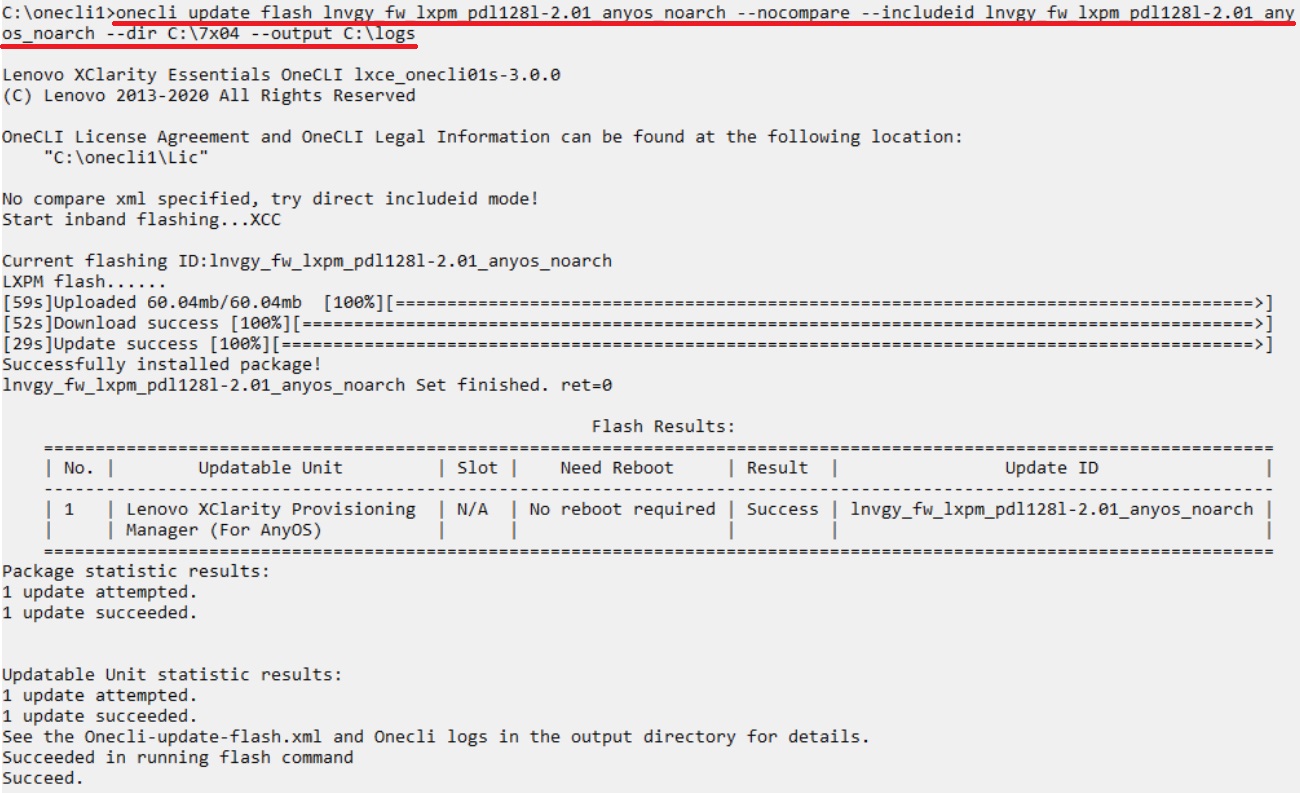
- Specify the update scope --scope to individual with the --includeid parameter to update an individual device
onecli update flash --scope individual --includeid lnvgy_fw_imm2_tcoo26k-3.73_anyos_noarch --dir C:\Test --output c:\logs
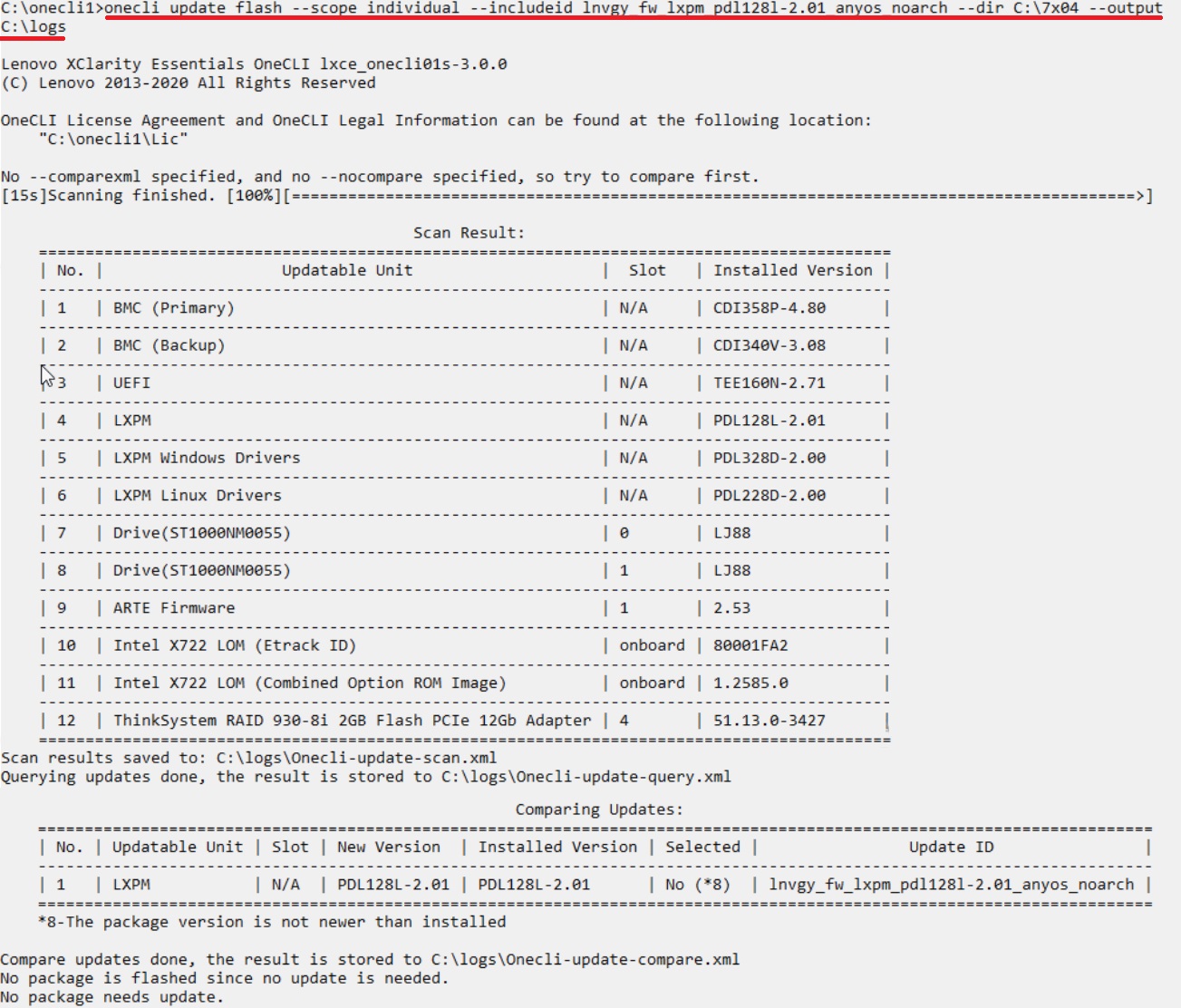
- Specify --forceid to update a device driver/firmware if the installed version cannot be detected
onecli update flash --forceid lnvgy_fw_imm2_tcoo26k-3.73_anyos_noarch --dir C:\Test --output c:\logs
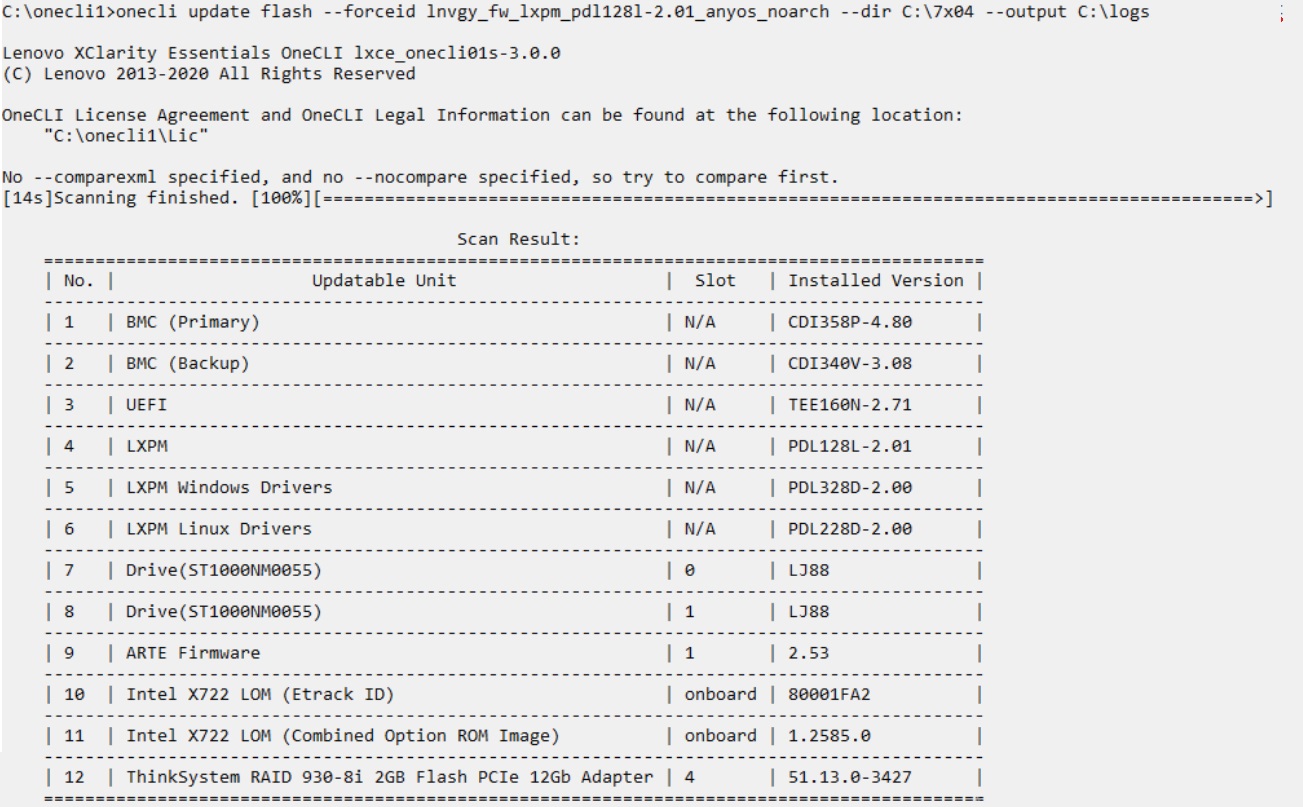
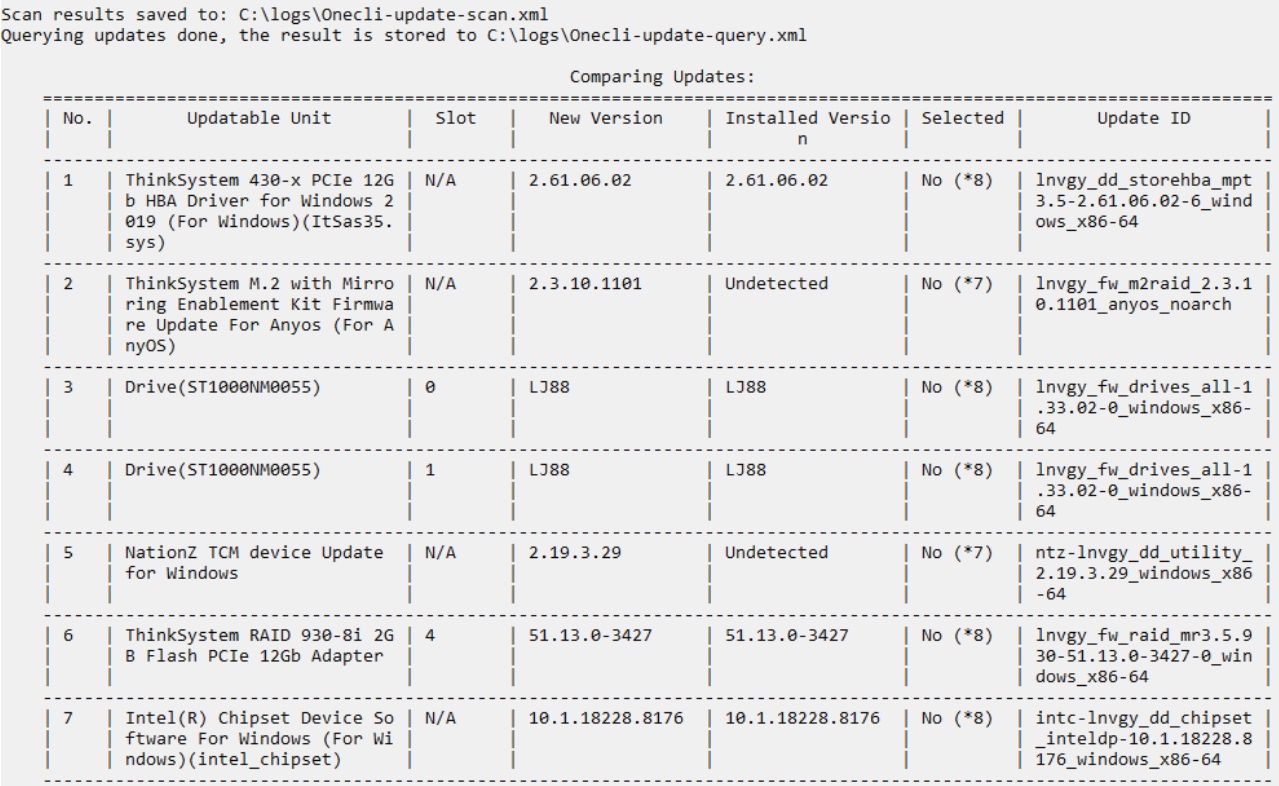
- Merge more than one file at a time by separating them with a comma
onecli update flash --forceid lnvgy_dd_immpbi_1.0.1.2015-2_windows_32-64, intc-lnvgy_dd_inteldp_10.1.2.19-1_windows_32-64 --dir C:\Test -–output C:\logs

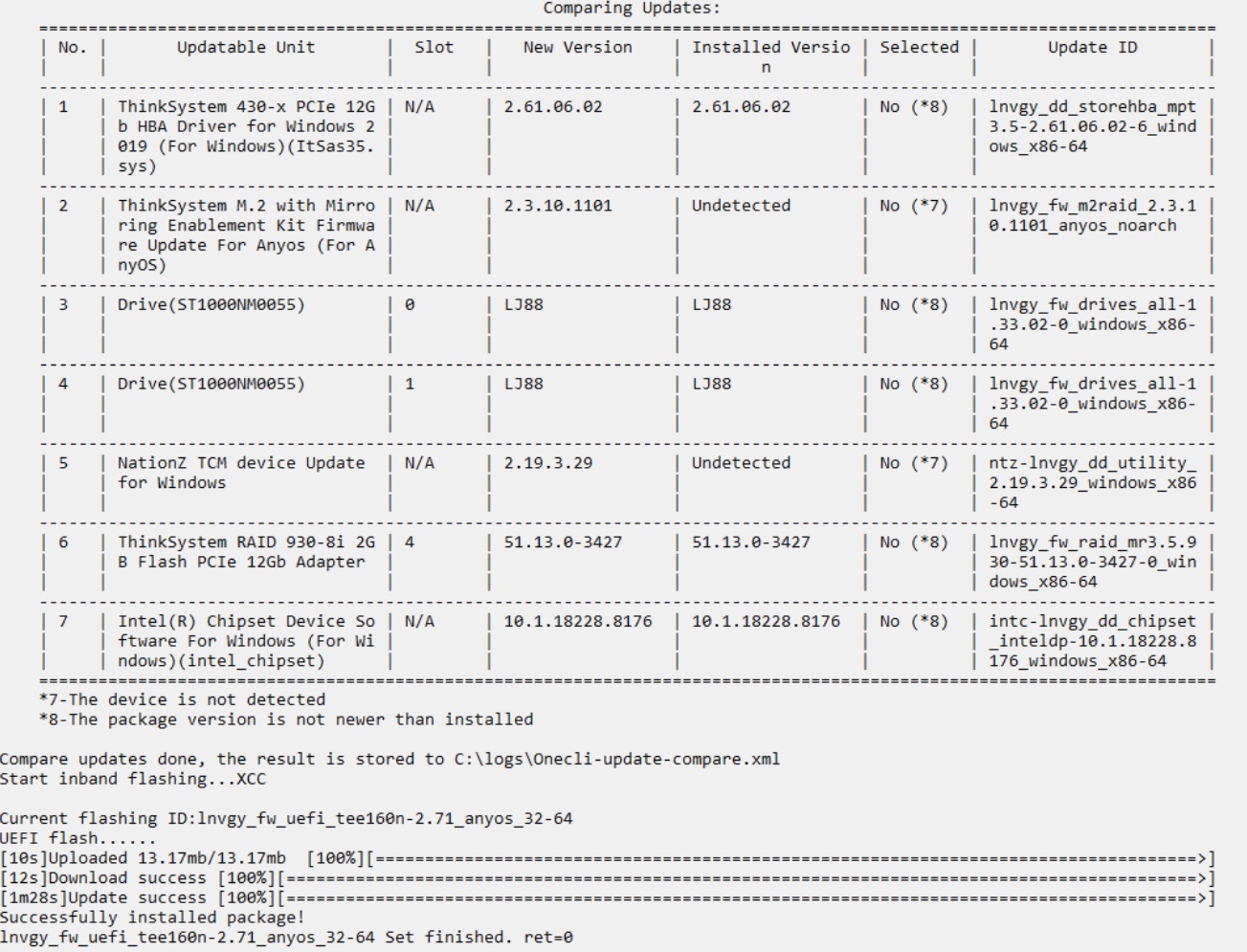
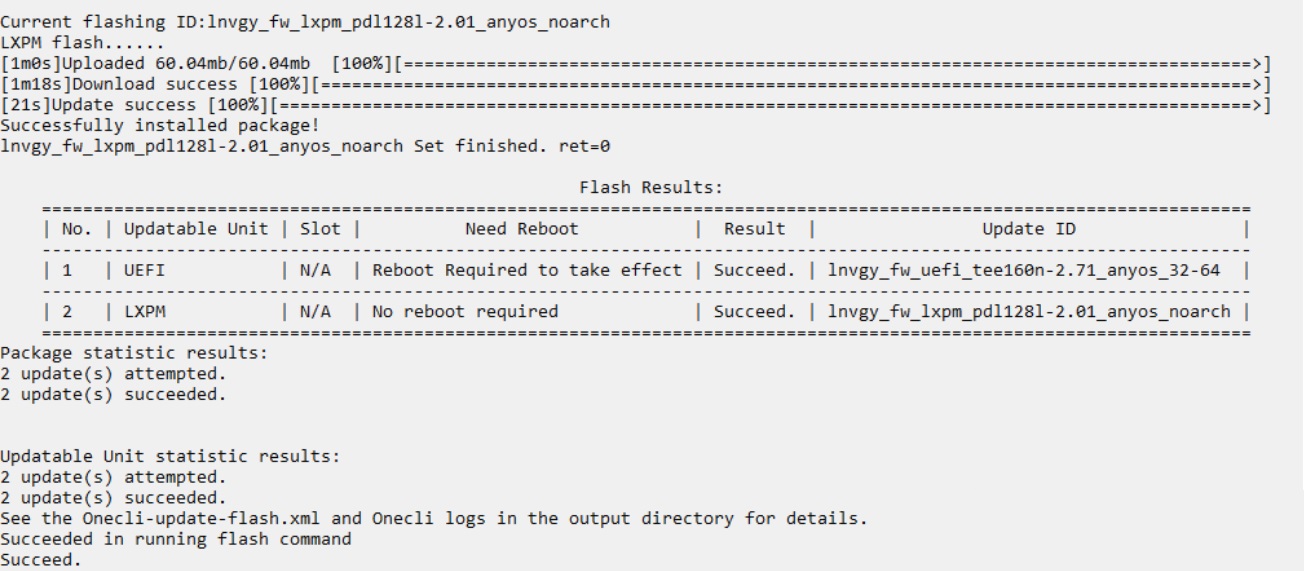
To use OneCLI if the target server is NOT connected to the Internet (Build your own repository)
- Go to https://support.lenovo.com/solutions/lnvo-tcli, find the appropriate OS section, and download the requested ZIP or TGZ file.
- Unzip the file and copy the contents to a specified folder.
- For Windows:
Unzip and copy the contents to a specified folder.
- For Linux:
(1) Open Terminal and ensure the user has root privileges.
(2) Use the tar command to unzip the file.
tar xvf Zipfile.tgz -C /path/foldername,
where Zipfile.tgz is the downloaded file, and -C is the path and folder where the files will be extracted.
- Follow the procedures set out below to launch OneCLI.
- For Windows:
(1) Open a command prompt window with administrator privileges.
(2) Go to the directory where you saved the utility – e.g. C:\onecli.
- For Linux:
Go to the directory where you saved the utility – e.g. /root/Desktop/onecli.
- Acquire the update files for a specific server using the following command:
onecli update acquire --mt XXXX --ostype YYYYY --scope option --dir C:\UXSP
where:
- XXXX is the four-digit machine type of the target server – e.g. 7x04, 7x18.
- YYYYY is the OS installed on the server if you intend to download drivers for the server as well. Possible inputs are win2012, win2012r2, win2016, win2019, win2022, win2025 rhel6, rhel7, sles11, sles12, and none (OS independent).
- option is whether you want to download the latest package or use UpdateXpress packages. The input options are latest or uxsp. It is recommended that you use latest.
- C:\UXSP is the directory you want to download the files into.
- Transfer the file to a USB drive or over the network and insert the flash drive into a USB port of the target server.
- Transfer the expanded OneCLI directory, which includes the update package files to a new directory on the target server. Apply all the firmware and driver updates using the following command:
onecli update flash --dir C:\UXSP
- Reboot the server to put the changes into effect.