How to use Lenovo XClarity Essentials OneCLI to remotely update your system
How to use Lenovo XClarity Essentials OneCLI to remotely update your system
How to use Lenovo XClarity Essentials OneCLI to remotely update your system
Description
Lenovo XClarity Essentials OneCLI (OneCLI) is a command-line utility that is ideal for a non-GUI environment. It not only provides users with a command-line interface to the same functions available with UpdateXpress, but it also enables the scripting of updates. This utility is used to apply firmware or driver updates within the operating system for a target server.
This article introduces the procedures used to run OneCLI to remotely acquire and install firmware drivers on your system.
Applicable Systems
Lenovo ThinkSystem
- Lenovo ThinkAgile HX Series;
- Lenovo ThinkAgile HX Enclosure
- Lenovo ThinkAgile VX Enclosure
- Lenovo ThinkAgile VX Series
- Lenovo ThinkAgile MX Series
- Lenovo ThinkSystem D2 Enclosure
- Lenovo ThinkSystem SD530
- Lenovo ThinkSystem SD650
- Lenovo ThinkSystem SN550
- Lenovo ThinkSystem SN850
- Lenovo ThinkSystem SR530
- Lenovo ThinkSystem SR550
- Lenovo ThinkSystem SR570
- Lenovo ThinkSystem SR590
- Lenovo ThinkSystem SR630
- Lenovo ThinkSystem SR650
- Lenovo ThinkSystem SR670
- Lenovo ThinkSystem SR850
- Lenovo ThinkSystem SR850P
- Lenovo ThinkSystem SR860
- Lenovo ThinkSystem SR950
- Lenovo ThinkSystem ST550
- Lenovo ThinkSystem ST558
- Lenovo ThinkSystem ST50/ST58
- Lenovo ThinkSystem SR150/SR158
- Lenovo ThinkSystem SR250/SR258
- Lenovo ThinkSystem ST250/ST258
- Lenovo ThinkSystem SR635
- Lenovo ThinkSystem SR655
- Lenovo ThinkSystem SE350
- Lenovo ThinkSystem SR645
- Lenovo ThinkSystem SR665
Lenovo ThinkServer
- Lenovo ThinkServer SR590
Lenovo System x
- Lenovo Converged HX Series
- Lenovo Flex System x240 M4 Compute Node
- Lenovo Flex System x240 M5 Compute Node
- Lenovo Flex System x280 X6/x480 X6/x880 X6 Compute Node
- Lenovo Flex System x440 Compute Node
- Lenovo NeXtScale nx360 M5
- Lenovo System x3250 M6
- Lenovo System x3500 M5
- Lenovo System x3550 M5
- Lenovo System x3650 M5
- Lenovo System x3750 M4
- Lenovo System x3850 X6/x3950 X6
IBM System x
- IBM dx360 M4 server
- IBM dx360 M4 Water Cooled server
- IBM HS23/23E
- IBM nx360 M4 server
- IBM x220 /x222 /x240 Compute Node
- IBM x280 X6/x480 X6/x880 X6
- IBM x440 Compute Node
- IBM x3100 M4
- IBM x3100 M5
- IBM x3250 M4
- IBM x3250 M5
- IBM x3300 M4
- IBM x3500 M4
- IBM x3530 M4
- IBM x3550 M4
- IBM x3630 M4
- IBM x3650 M4
- IBM x3650 M4 BD
- IBM x3650 M4 HD
- IBM x3750 M4
- IBM x3750 M4
- IBM x3850 X5
- IBM x3850 X6/x3950 X6
- IBM x3950 X5
Configuration Applications
Lenovo XClarity Essentials OneCLI (OneCLI)
Operating Systems
Windows, Linux
Prerequisites
- An SFTP server is required, and you must ensure that port 6990 is enabled for SFTP/SSH
- A OneCLI-supported operation system version must be installed on an Internet-connected workstation/laptop
- OneCLI must be installed on the workstation/laptop
- The workstation/laptop must have direct network access to XCC on the target server
- Users must have the access to run OneCLI with administrator or root privileges
Procedures
1. Go to https://support.lenovo.com/solutions/lnvo-tcli, find the appropriate OS section, and download the requested ZIP or TGZ file.
2. Unzip the file and copy the contents to a specified folder.
For Windows:
Unzip and copy the contents to a specified folder.
For Linux:
- Open Terminal and ensure the user has root privileges.
- Use the tar command to unzip the file
tar xvf "Zipfile.tgz" -C /path/foldername
Where Zipfile.tgz is the downloaded file, and -C is the path and folder where the files will be extracted.
3. Follow the procedures set out below to launch OneCLI.
For Windows:
- Open a command prompt window with administrator privileges.
- Go to the directory where you saved the utility – e.g. C:\onecli.
For Linux:
Go to the directory where you saved the utility – e.g. /root/Desktop/onecli.
4. Acquire the update files for a specific server using the following command:
onecli update acquire --mt XXXX --ostype YYYYY --scope option --dir C:\Test
where:
- XXXX is the four-digit machine type of the target server – e.g. 7x04, 7x18.
- YYYYY is the OS installed on the server if you intend to download drivers on the server as well. Possible inputs are win2012, win2012r2, win2016, win2019, rhel6, rhel7, sles11, sles12, and none (OS independent).
- option is whether you want to download the latest package or use UpdateXpress packages. The input options are latest or uxsp. It is recommended that you use latest.
- C:\Test is the directory you want to download the files into.
Example:
onecli update acquire --mt 7x02 --ostype none –scope latest --dir C:\Test\7x02

5. (Optional) Use the following commands to compare the list of installed firmware and device drivers with the firmware and drivers in the downloaded package:
onecli update compare --scope option --type PP --dir C:\Test --bmc USERID:PASSWORD@BMCIPAddress --output c:\compare\XML
where:
- PP is the type of comparison you want to make. The input options are:
- fw, dd (default) to compare firmware and device drivers
- fw to compare firmware
- dd to compare device drives
- --output is to download the logs or comparison XML in the directory. If you encounter failure, this will help you to identify the causes. It will also help you compare updates quickly.
- USERID:PASSWORD@BMCIPAddress is the XCC access information on the target server
Example:
onecli update compare --scope latest --type fw –bmc USERID:PASSW0RD@10.10.10.10 --dir C:\Test\7x02 --output c:\Test\compare
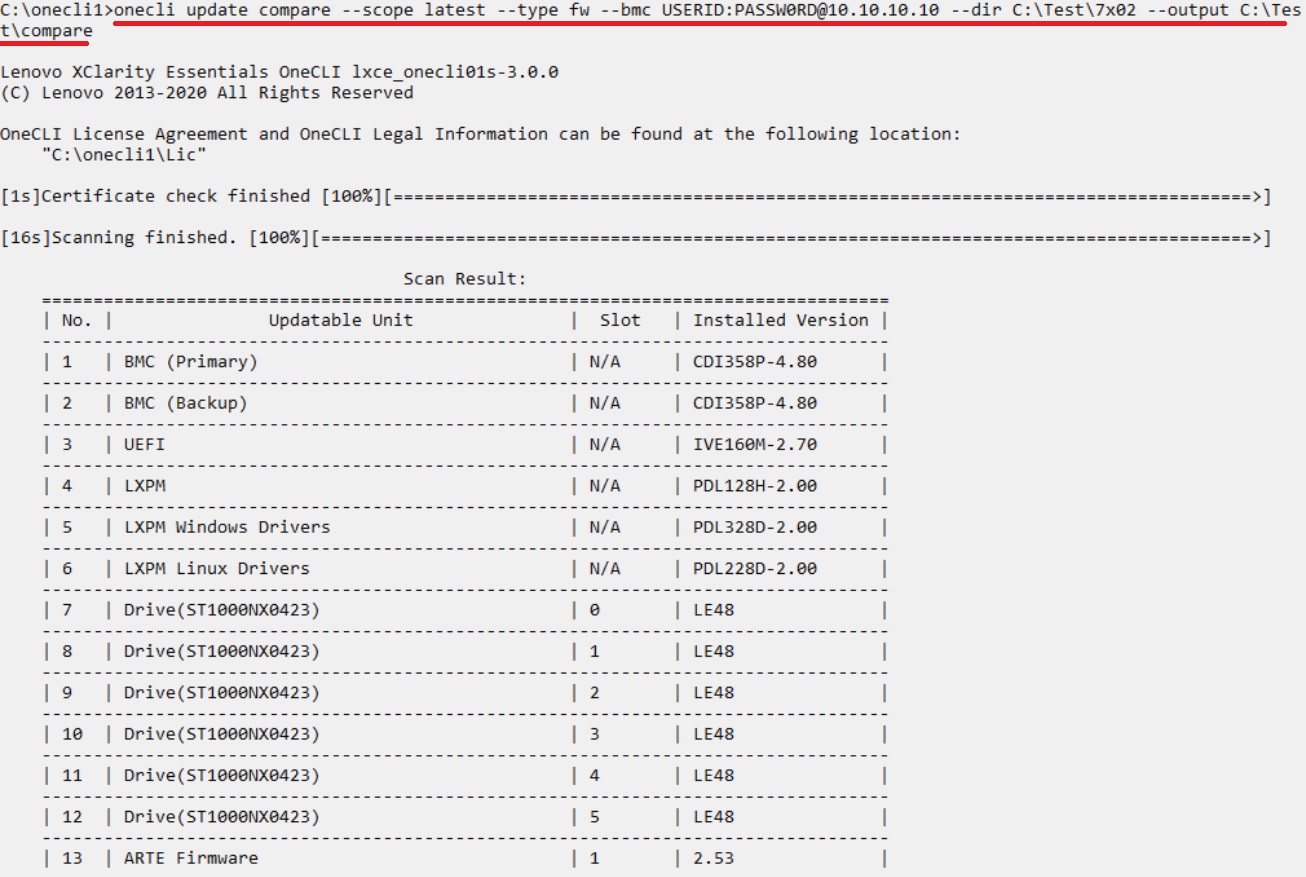
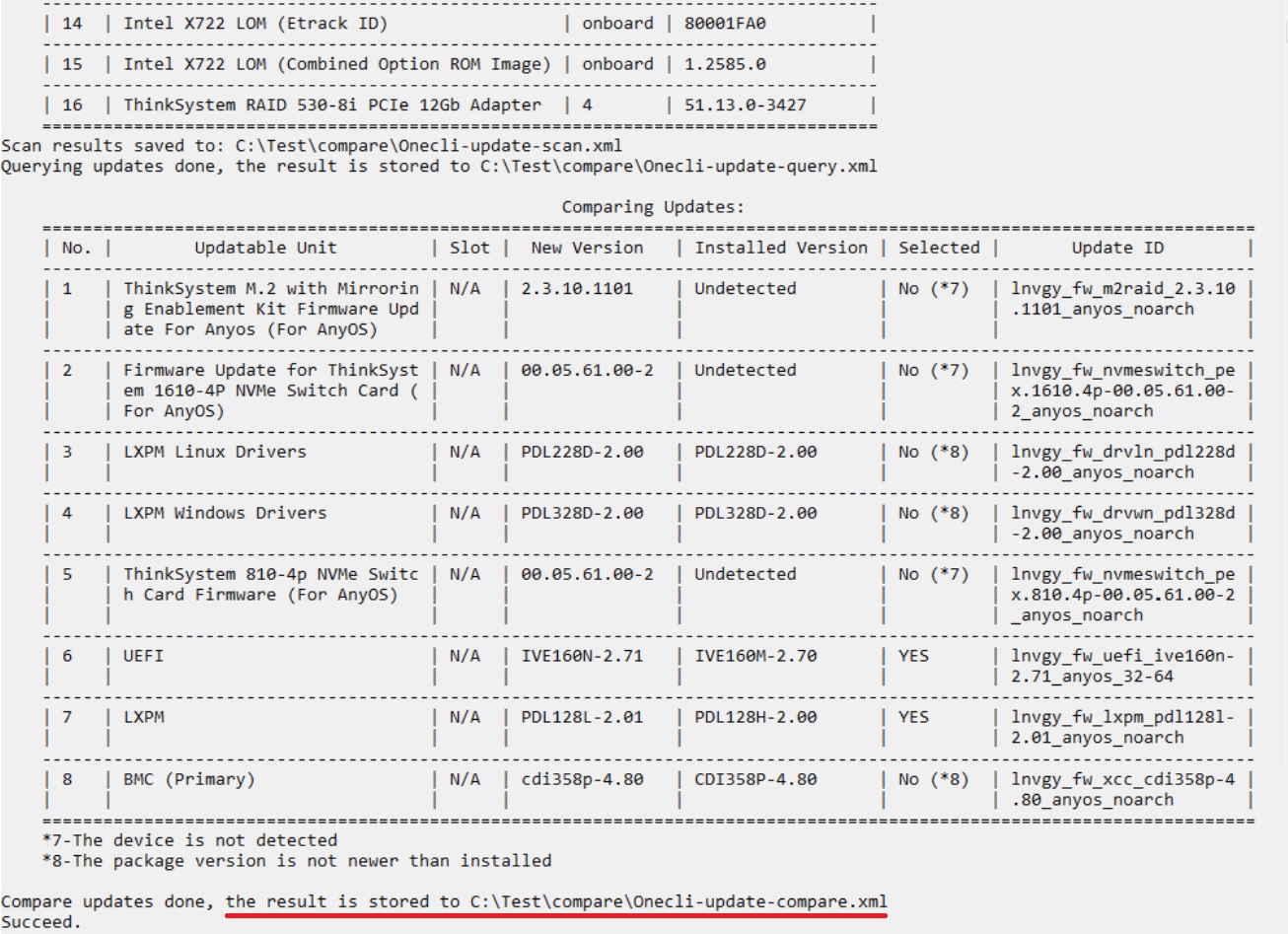
6. Apply all the firmware and driver updates using the following command:
Onecli update flash --scope option --bmc USERID:PASSWORD@BMCIPAddress --sftp USERID:PASSWORD@SFTPIPAddress:6990 --dir C:\Test,
where USERID:PASSWORD@SFTPIPAddress:6990 is the SFTP access information

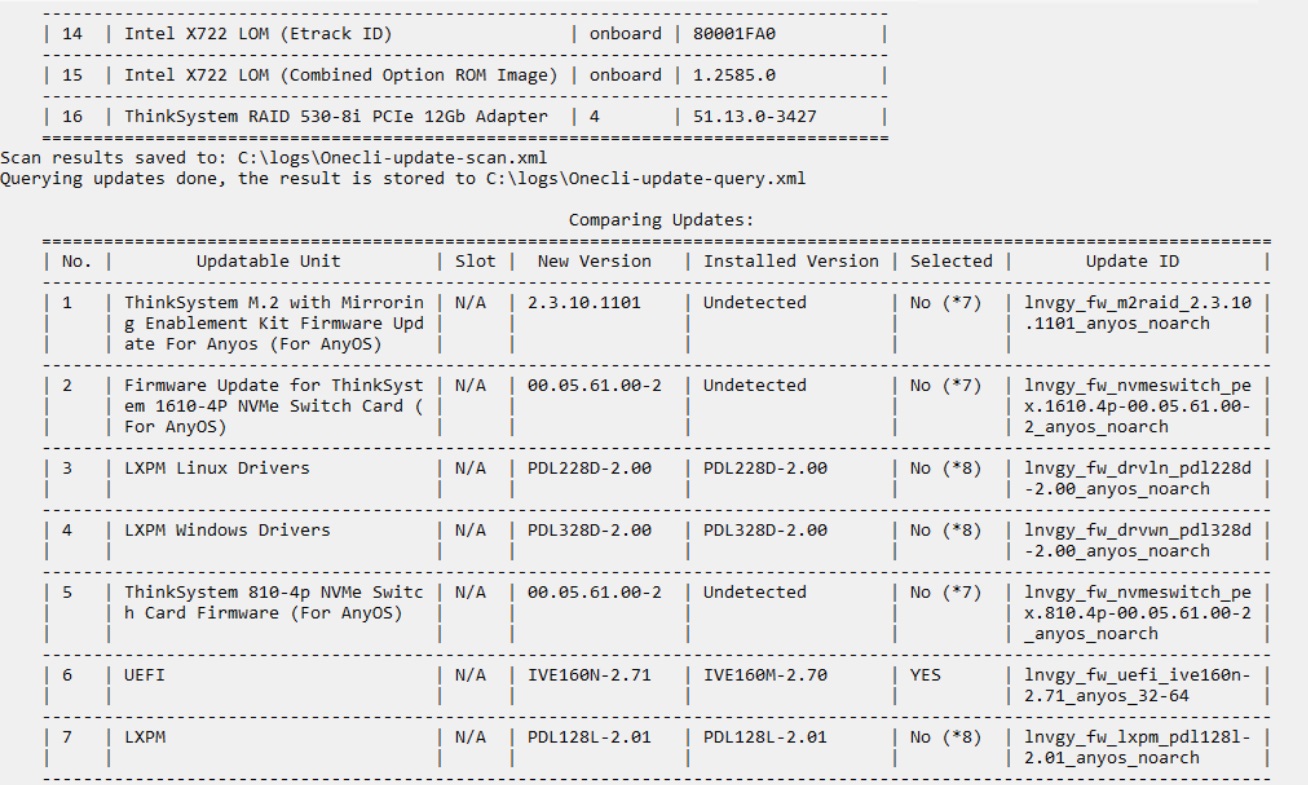
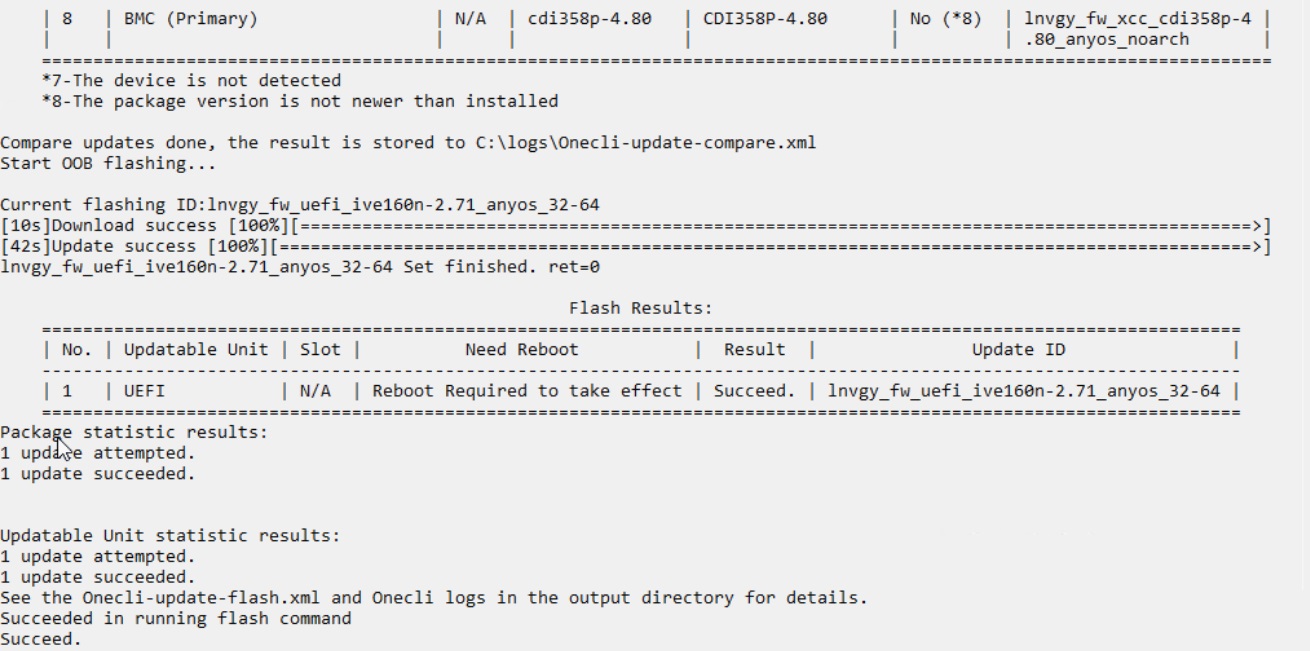
7. To update a single piece of firmware or driver level, use one of the following commands:
- To update a single piece of firmware without performing a comparison
Onecli update flash lnvgy_fw_imm2_tcoo26k-3.73_anyos_noarch --nocompare --includeid lnvgy_fw_imm2_tcoo26k-3.73_anyos_noarch --bmc USERID:PASSWORD@BMCIPAddress --sftp USERID:PASSWORD@SFTPIPAddress:6990 --dir C:\Test --output c:\logs
# --includeid is required when --nocompare is specified.

- Specify the update scope --scope to individual with the --includeid parameter to update an individual device
Onecli update flash --scope individual --includeid lnvgy_fw_imm2_tcoo26k-3.73_anyos_noarch --bmc USERID:PASSWORD@BMCIPAddress --sftp USERID:PASSWORD@SFTPIPAddress:6990 --dir C:\Test --output c:\logs
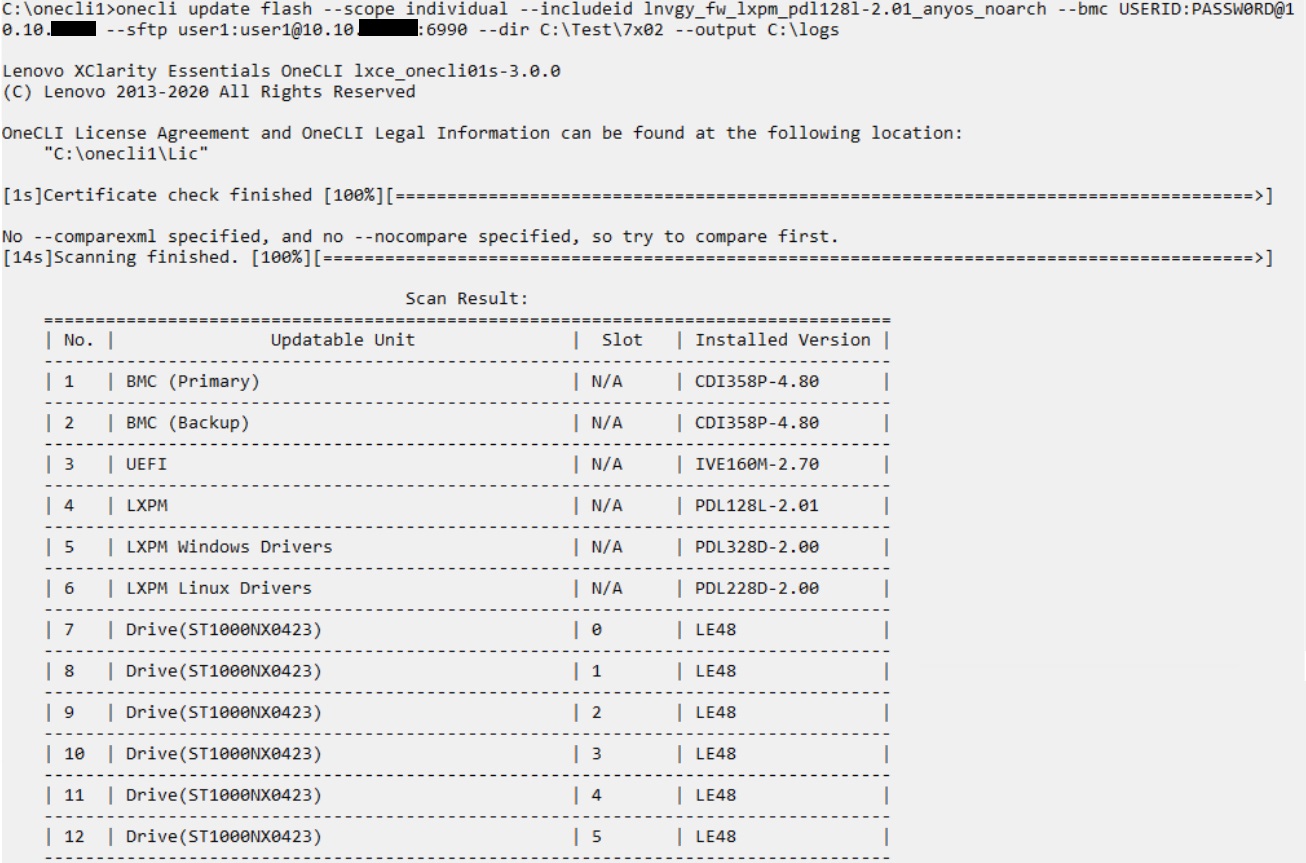
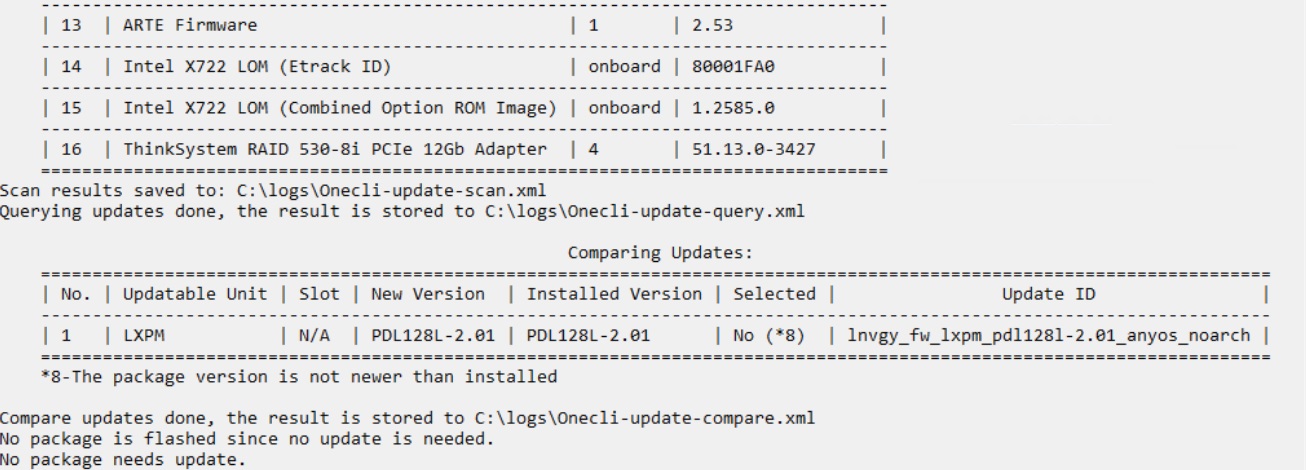
Table. 1 OneCLI global parameters
| Application | Command | Parameter | Description |
| Update | acquire | --mt | Specifies the machine type of the target device |
| --ostype |
Specifies the OS deployed on the target server Valid choices are win2008, win2012, win2012r2, win2016, rhel5, rhel6, rhel7, rhel8, sles10, sles11, sles12, esxi5.0, esxi5.1, esxi5.5, esxi6.0, esxi6.5, platform, and none* |
||
| --scope |
Specifies the scope of updates
|
||
| --dir | Specifies the pathname of the directory that the files will be downloaded into | ||
| compare | --scope |
Specifies the scope of the updates
|
|
| --type |
Specifies the type of packages to be downloaded
|
||
| --dir | Specifies the pathname of the directory that the files will be downloaded into | ||
| --output | Specifies where OneCLI logs will be generated | ||
| flash | --scope |
Specifies the scope of updates
|
|
| --nocompare | Specifies the running of the flash command without performing a comparison | ||
| --includeid | This parameter should be used with the --nocompare parameter | ||
| --dir | Specifies the pathname of the directory that the files will be downloaded into | ||
| --forceid | Specifies an enforced update or downgrade of a device driver/firmware if the installed version cannot be detected | ||
| --bmc |
Specifies the access information of the target BMC to run OneCLI in out-of-band mode
|
||
| --sftp |
Specifies the SFTP connection information The format is user:password@IP[port][dir/] |
Video
Additional Information
- Lenovo XClarity Essentials OneCLI User Guide
- How to back up and restore the XClarity Controller configuration using the Lenovo XClarity Essentials Windows OneCLI
