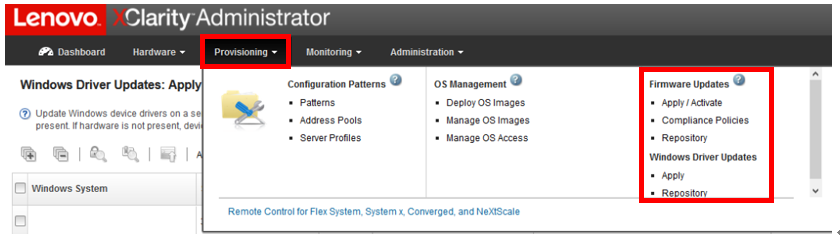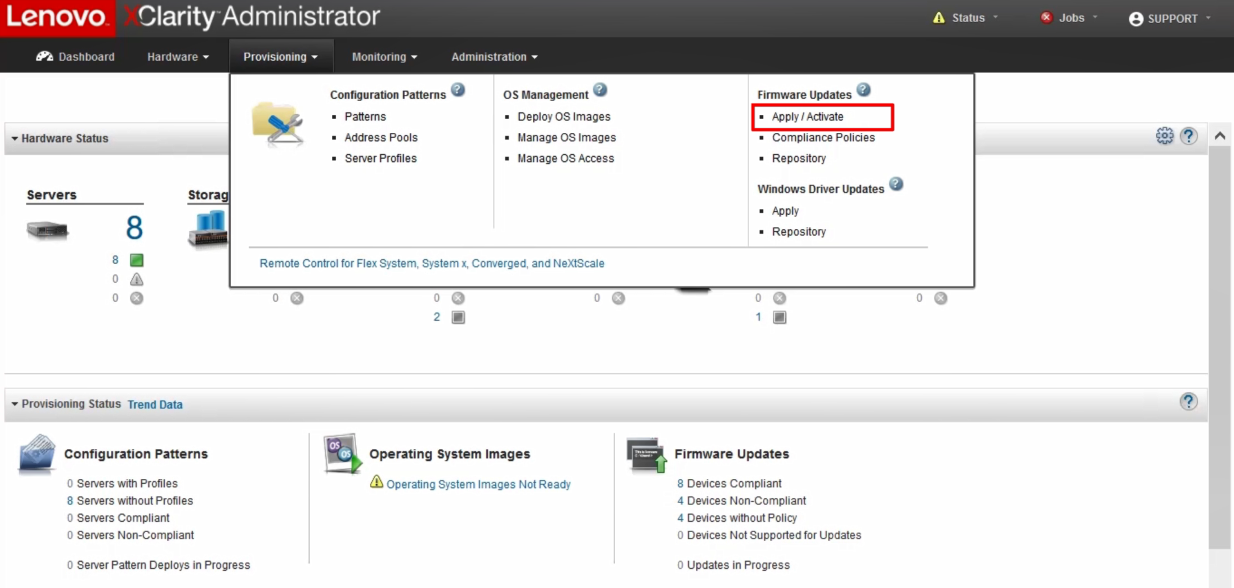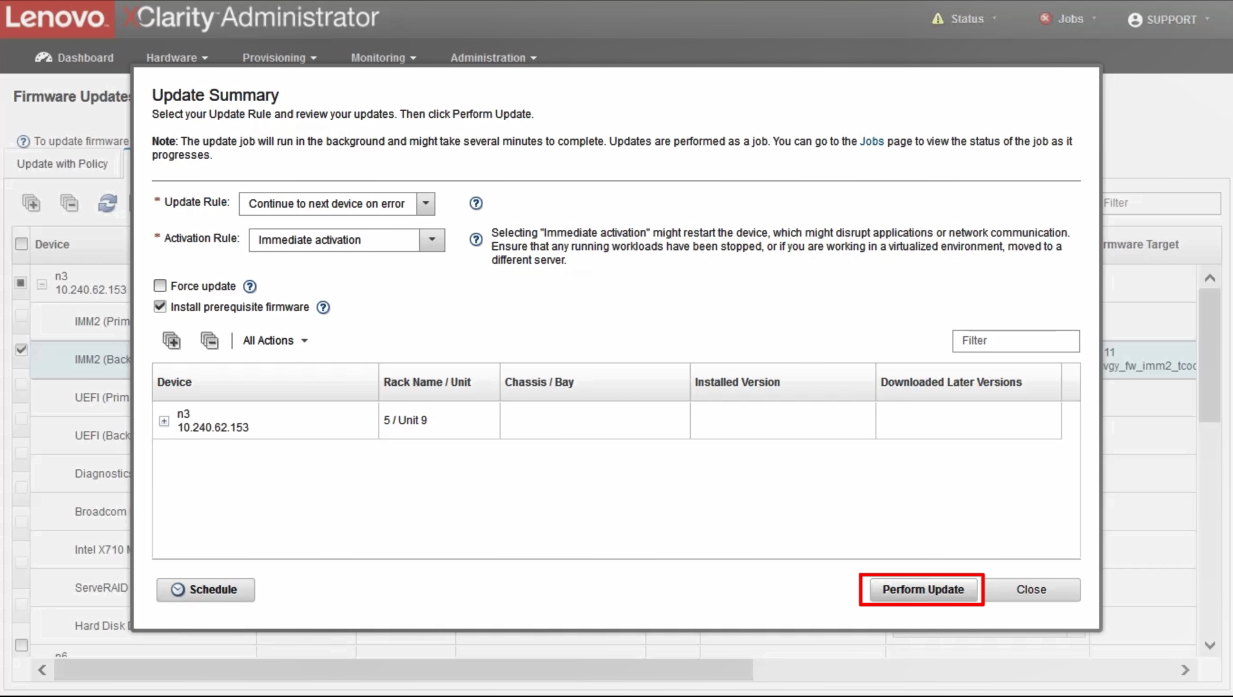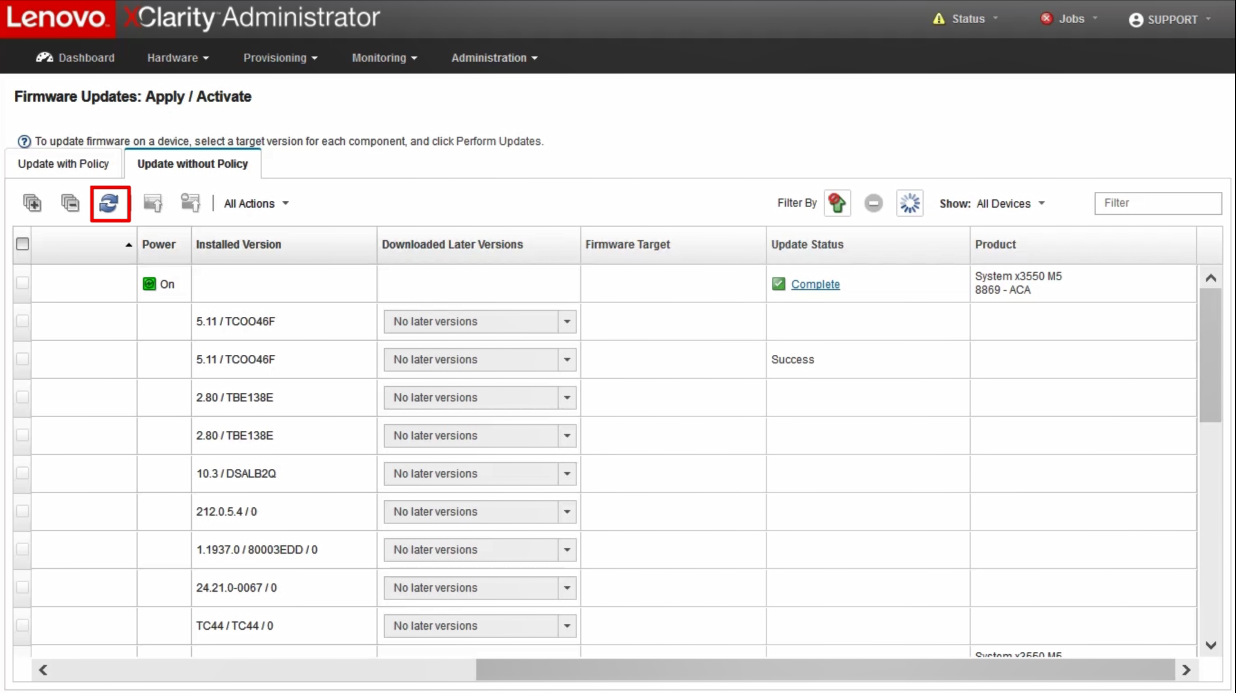How to update firmware and drivers using the Lenovo XClarity Administrator
How to update firmware and drivers using the Lenovo XClarity Administrator
How to update firmware and drivers using the Lenovo XClarity Administrator
Description
This article introduces the procedures used to update firmware and drivers using the Lenovo XClarity Administrator.
Applicable Systems
ThinkSystem (Except HR330A, HR350A, HR630X, HR650X)
Download and import the firmware repository into LXCA
One of the many functions of the Lenovo XClarity Administrator (LXCA) is to perform firmware updates on the associated managed endpoints. There are three methods to update the firmware repository within LXCA:
- Individual firmware updates - This method updates the catalog, from there you chose the machine type to download the individual updates. This is recommended if you have a data center with only a few machine types installed.
- UpdateXpress System Packs (UXSPs) - This method is recommended if you are updating through the OS and selecting Windows driver updates. This is a new option please view the online documentation to gather more information on this step.
- Firmware-update repository packs - This method is recommended if your data center has many machine types.
Applying and activating firmware updates
Procedures
- Click Provisioning at the top of the main screen to see the firmware and Windows driver update section.
Note: Some updates require a server restart, users should be prepared to restart the target server should the firmware update require it
- Click Apply/Activate to display the firmware update page
- Select the target firmware version for each device and perform the updates.
- The Update Summary dialog will be displayed. Choose Update Rule and Activation Rule, and then click Perform Update
- When the firmware-update jobs are complete, you can verify that the devices are compliant by clicking the Refresh
 icon. The current firmware version that is active on each device is listed in the Installed Version column.
icon. The current firmware version that is active on each device is listed in the Installed Version column.
Additional Information
- How to update the firmware repository of LXCA
- Lenovo DCG Firmware Update Page
- For more information on how to update firmware using LXCC or LXPM, please go to How to update firmware and drivers using the Lenovo XClarity management tools.