How to submit an e-Ticket for software issues with Lenovo Data Center products
software support ticket
software support ticket
We’re pleased to announce a new feature that will enable customers to submit Service Requests online for all Lenovo Data Center products via a single platform. This replaces the IBM Service Request (SR) tool. Click here for more details on the Lenovo Online Service Request function, including training materials.
Watch our videos:
Use the following steps to submit a software support ticket:
- Visit the Lenovo support page: https://support.lenovo.com/us/en/.
- Select a product family by clicking the appropriate icon.
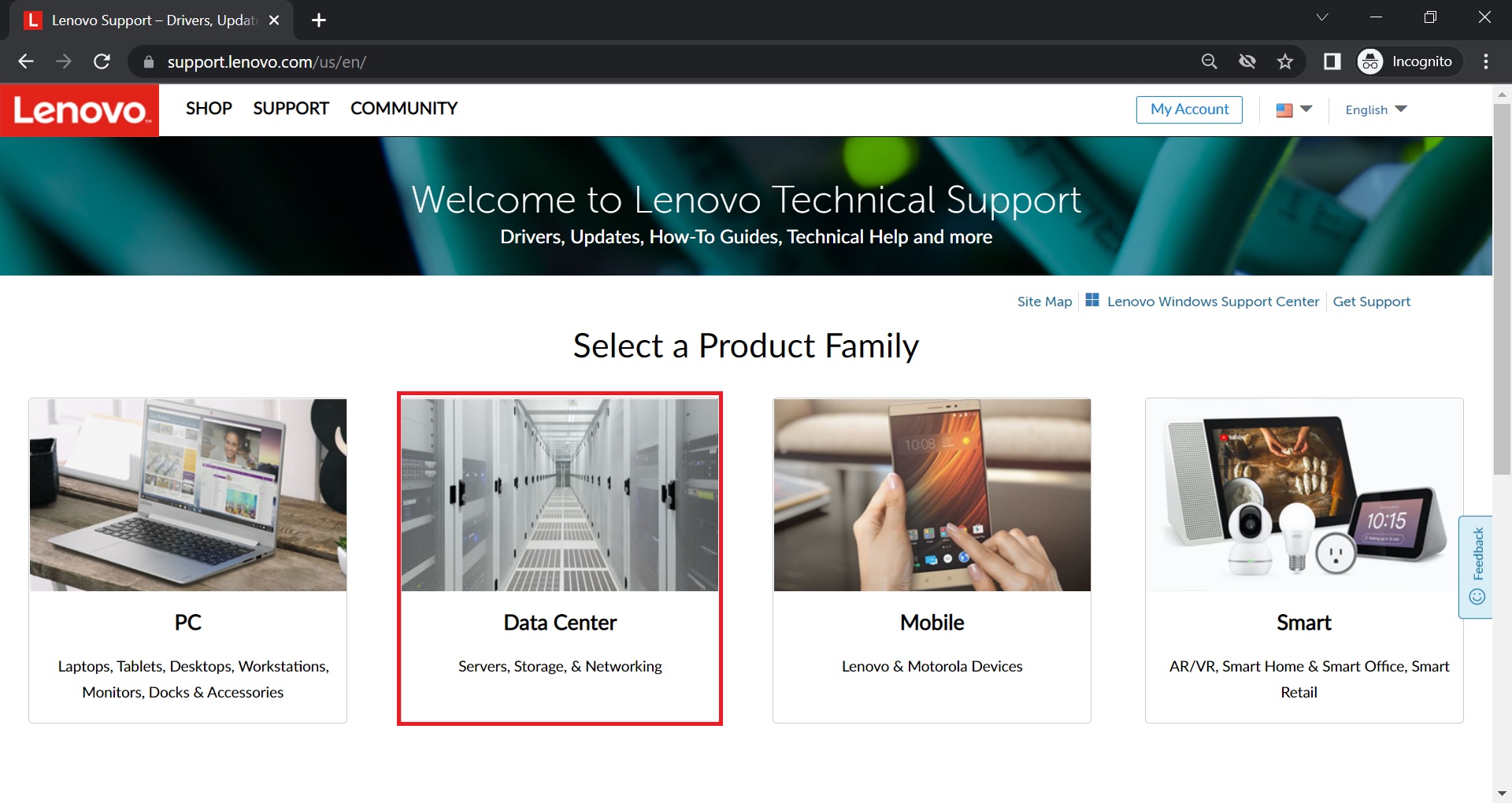
- Click the Solutions and Software icon, select the appropriate series - subseries from the drop-down list, and select the machine type if applicable, such as Software – LXCA - Type LXCA.
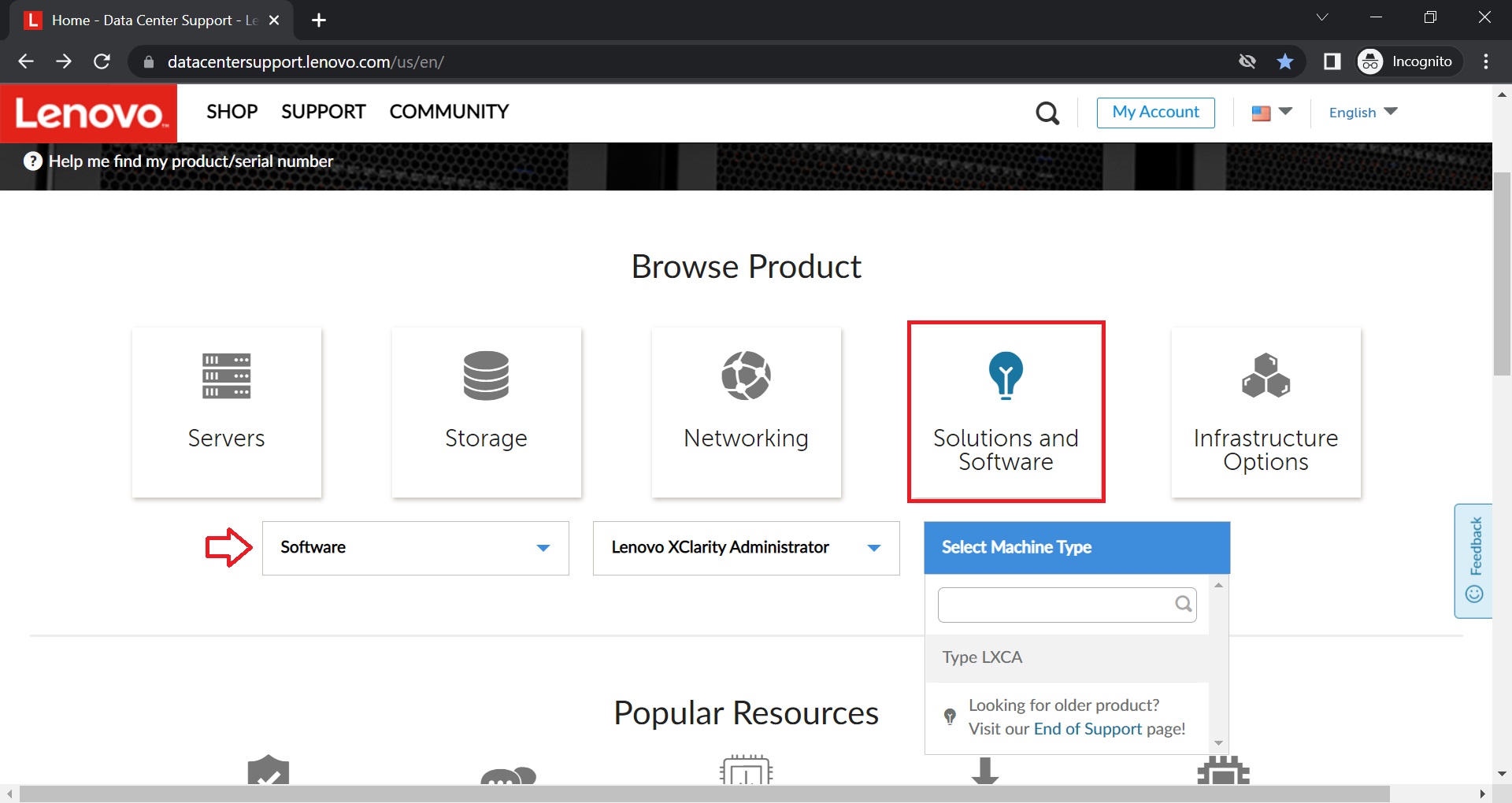
- Click Contact Us on the specified software support page.
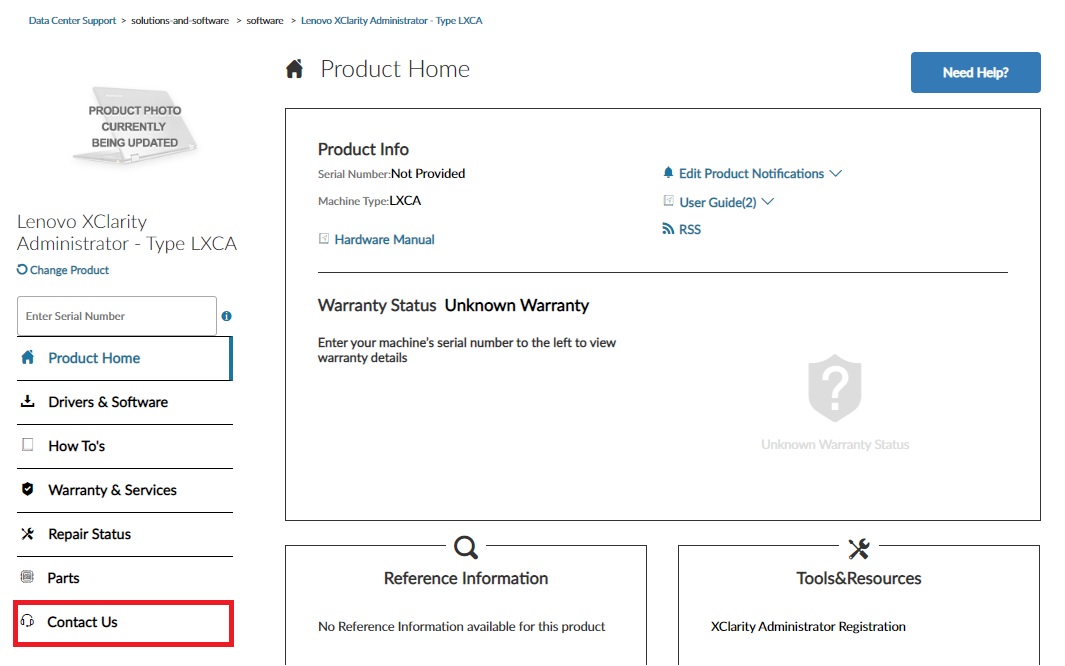
- Click Submit a Service Request For Customers.
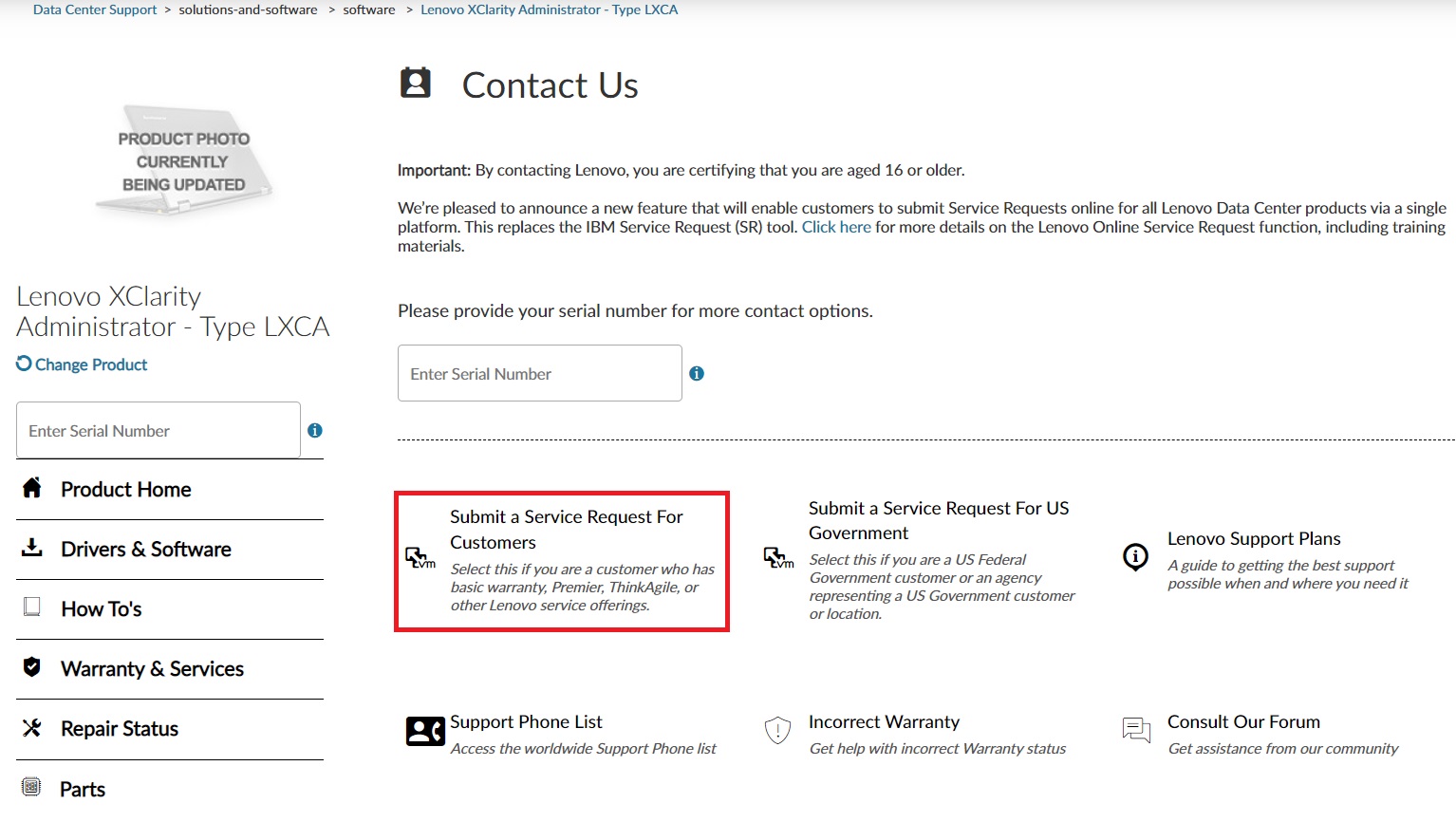
- The eTicket Form will be displayed. Select the appropriate Problem type you’re having and the Country/Region of your service. You will then be asked to complete the Customer number, Product categorization, and Version of product fields. Click NEXT.

- If this is the first time submitting a service request, you will need to create a new account. See How to create a Lenovo ID and self-register online at http://account.lenovo.com.
- If you do not know the customer number, click Where to find it for more information.
- To submit an e-ticket for a hardware issue, select the Hardware/Repair from the Problem type drop-down menu.
- This step will ask you for additional information on your service request.
a. If you have submitted the same request to another vendor, such as Intel, RedHat, Microsoft, or Nutanix, add the external reference number to the ticket.
b. Elaborate on your issue in the Description field.
c. Click CHOOSE A FILE to upload any error logs or screenshots that would help illustrate the issue. If you don’t know how to collect the logs, click Find My Log File.
d. Click NEXT.
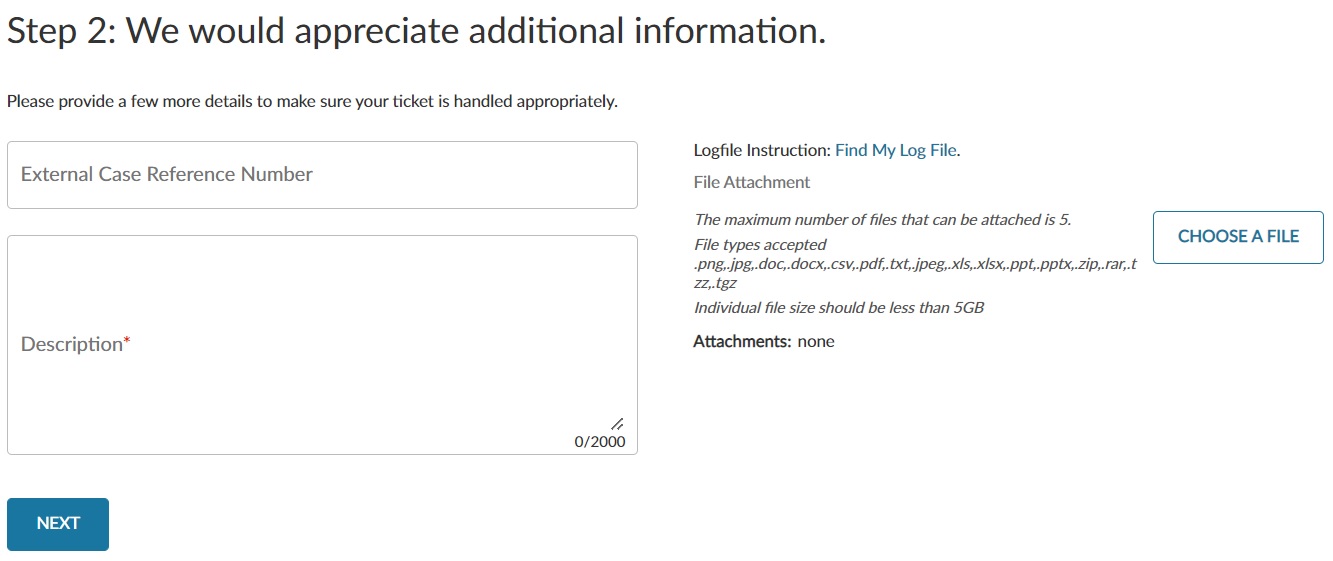
- Enter the contact details.
a. Complete the Name, Email, and Telephone fields, entering information for the person who Lenovo Service should contact about this issue. You can add the Secondary Contact information if needed.
b. Choose a preferred method of contact: Email address or Phone.
c. Enter the physical location of the machine to be serviced. Address entries will be validated against Google. If Google does not confirm the correct address, you can manually complete the location fields. Click NEXT.
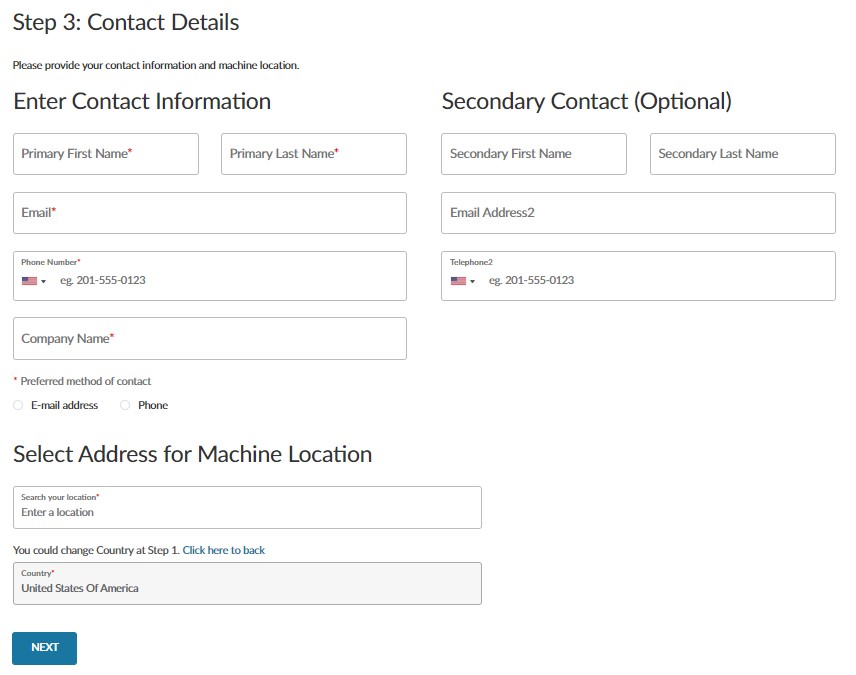
- Review the entered information, and then click SUBMIT to finalize the request.
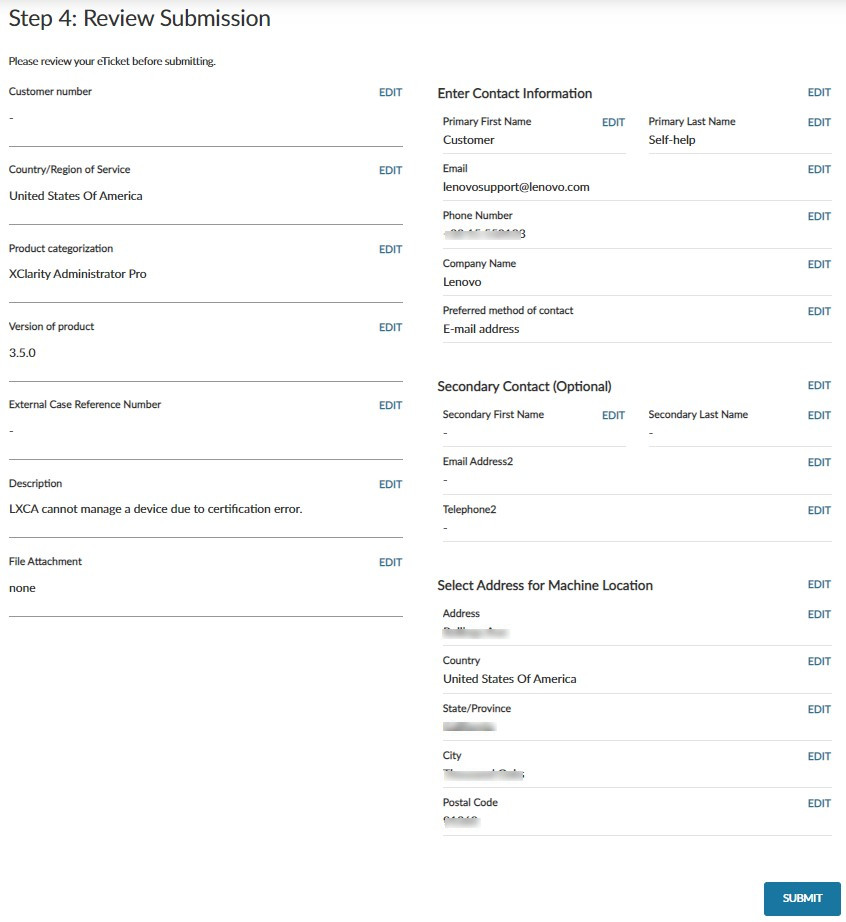
Your case will be created and assigned with a problem ID.
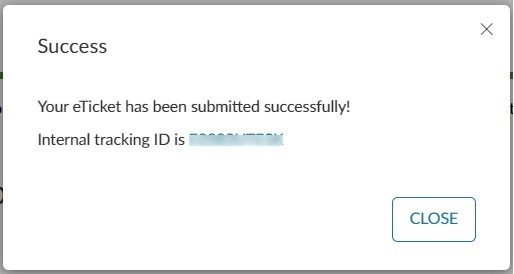
- To check the service status, go to Repair Status Check, and then enter the problem id to see the repair status update for your case.
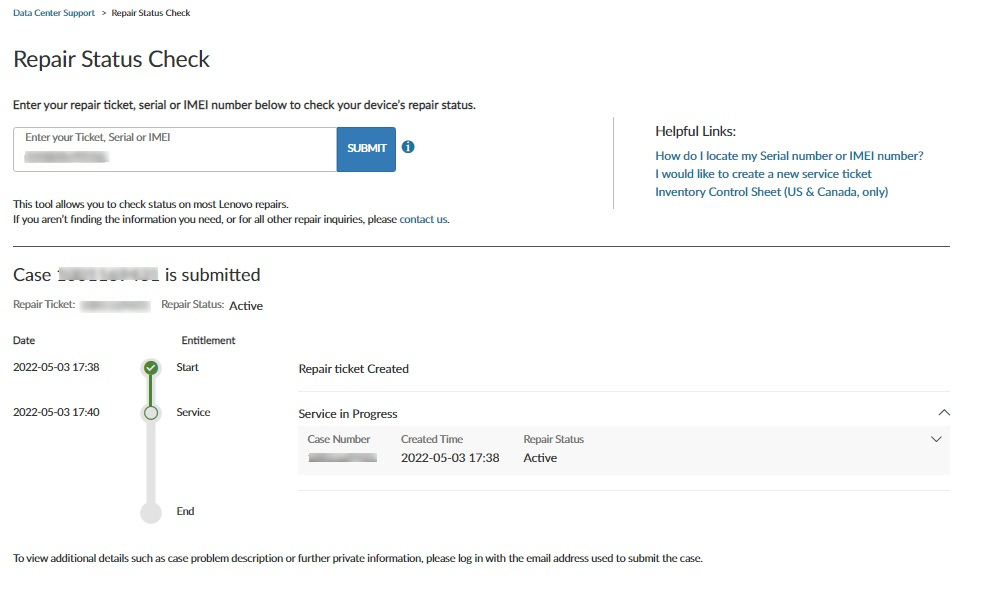
Additional Information
- eTicket Form - Submitting a software eTicket
- How to submit a support e-Ticket for Lenovo Data Center products
- How to create a Lenovo ID
- How to Register Your Lenovo Systems - Server
- Warranty Lookup
- How To Find Serial Numbers - Data Center
- Access the worldwide phone support list
- Lenovo XClarity Support
